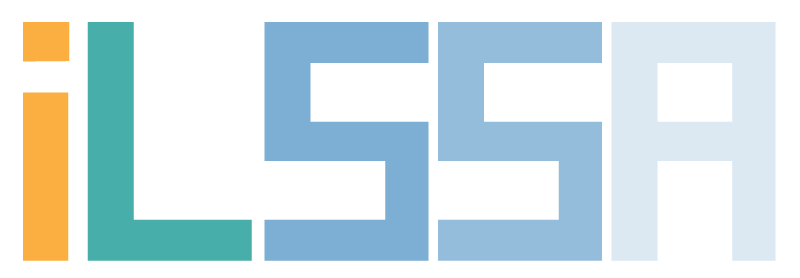Event Calendar Subscription
To make it easy to stay up to date with the SILS student calendar on the ILSSA website, you can subscribe to it and it will automatically be updated and viewable next to your calendar(s). Find the platform you use below, then follow the simple instructions:
Google Calendar
- Next to Other calendars on the left, click the down arrow
- Select Add by URL
- Paste in http://ilssa.unc.edu/events/?ical=1
- Click Ok
- The calendar is available in the list of calendars to the left
Heelmail/Outlook.com
- Go to your calendar page
- Click Add Calendar from the ribbon at the top
- Select From Internet
- Paste in http://ilssa.unc.edu/events/?ical=1 and the name of your choice
- Click Save and the calendar will appear in your list on the left
Outlook 2016 on Windows
- Go to your calendar section in the application
- From the Home tab click Open Calendar from the ribbon at the top
- Select From Internet
- Paste in http://ilssa.unc.edu/events/?ical=1
- Click Ok, then confirm
- You can then check/uncheck the calendar to show it
iOS (iPhone/iPad)
- Go to Settings
- Scroll to, then click on Calendar
- Select Accounts, then Add Account
- Choose Other at the bottom of the list
- Choose Add Subscribed Calendar
- Paste in http://ilssa.unc.edu/events/?ical=1
- Click Next and confirm the settings, then click Save
(NOTE: You may get an SSL/HTTPS warning which you can dismiss since this calendar only contains public information)